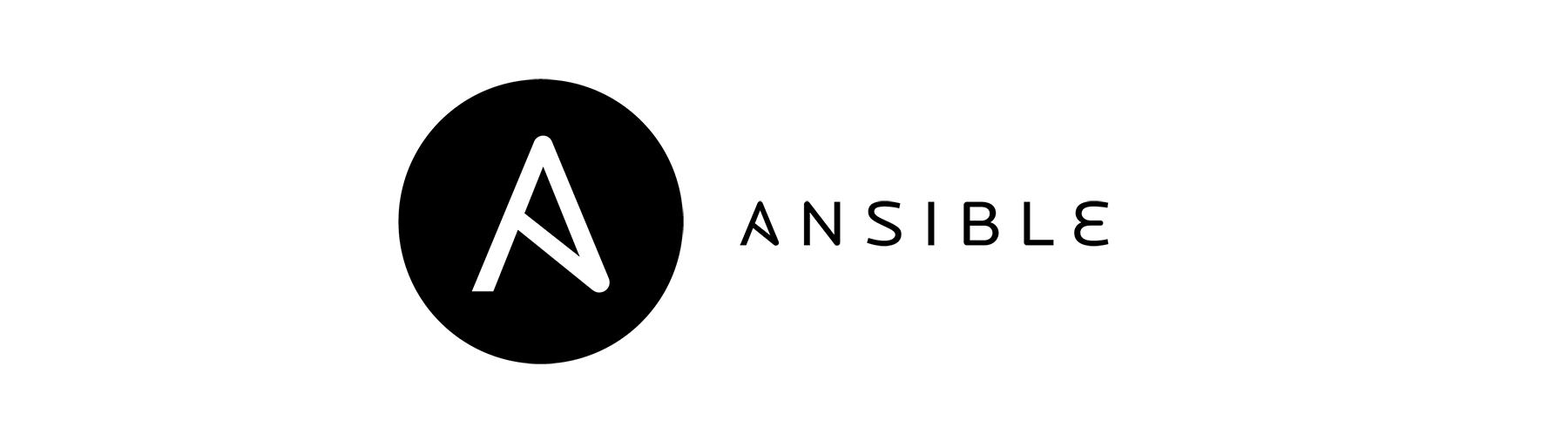Ansible is an open-source automation tool used for IT tasks such as configuration management, application deployment, and task automation. Installing Ansible on Cloudnium.net will allow you to manage your services from anywhere. This guide will walk you through the steps necessary to set up Ansible on Cloudnium.net.
Prerequisites
Before you begin, make sure you have the following:
- An account on Cloudnium.net with appropriate permissions to create and manage virtual machines.
- SSH access to your Cloudnium.net virtual machines.
- A basic understanding of SSH and Linux command line.
Step-by-Step Guide
Step 1: Log into Cloudnium.net
- Open your web browser and go to Cloudnium.net.
- Log in with your credentials.
Step 2: Create a Virtual Machine
- Navigate to the dashboard.
- Click on “Create New VM” or a similar option to start the process of creating a new virtual machine.
- Choose the appropriate settings for your VM:
- Operating System: Select a Linux distribution (e.g., Ubuntu, CentOS).
- Resources: Allocate sufficient CPU, RAM, and storage based on your needs.
- Follow the prompts to finalize the VM creation.
Step 3: Access Your Virtual Machine
- Once the VM is created, find its public IP address.
- Use SSH to access the VM. Open your terminal and type:shCopy code
ssh username@your_vm_ip_addressReplaceusernamewith your actual username andyour_vm_ip_addresswith the VM’s public IP address.
Step 4: Update Your System
Before installing Ansible, ensure your system is up to date. Run the following commands:
shCopy codesudo apt update
sudo apt upgrade -y
For CentOS, use:
shCopy codesudo yum update -y
Step 5: Install Ansible
On Ubuntu:
- Add the Ansible PPA (Personal Package Archive):shCopy code
sudo apt-add-repository --yes --update ppa:ansible/ansible - Install Ansible:shCopy code
sudo apt install ansible -y
On CentOS:
- Enable the EPEL (Extra Packages for Enterprise Linux) repository:shCopy code
sudo yum install epel-release -y - Install Ansible:shCopy code
sudo yum install ansible -y
Step 6: Verify the Installation
Check if Ansible is installed correctly by running:
shCopy codeansible --version
You should see the version of Ansible and other relevant information.
Step 7: Configure Ansible
- Create an inventory file that lists the servers you want to manage. Create a directory for Ansible if it doesn’t already exist:shCopy code
mkdir -p ~/ansible cd ~/ansible - Create an
inventoryfile:shCopy codenano inventory - Add your managed nodes (replace
node_ipwith your server IPs):iniCopy code[webservers] node1 ansible_host=192.168.1.10 ansible_user=username node2 ansible_host=192.168.1.11 ansible_user=username [dbservers] node3 ansible_host=192.168.1.12 ansible_user=username - Save and close the file.
Step 8: Test Ansible Connectivity
Run a simple command to test connectivity:
shCopy codeansible all -m ping -i inventory
If everything is set up correctly, you should see a “pong” response from each node.
Step 9: Create a Playbook
Create a playbook to automate tasks. For example, to install Apache on your webservers:
- Create a file named
install_apache.yml:shCopy codenano install_apache.yml - Add the following content:yamlCopy code
--- - hosts: webservers become: yes tasks: - name: Install Apache apt: name: apache2 state: present when: ansible_os_family == "Debian" - name: Install Apache yum: name: httpd state: present when: ansible_os_family == "RedHat" - Save and close the file.
Step 10: Run the Playbook
Execute the playbook to install Apache on your webservers:
shCopy codeansible-playbook -i inventory install_apache.yml
Conclusion
You have successfully installed Ansible on Cloudnium.net and configured it to manage your services from anywhere. You can now create and run playbooks to automate various tasks on your servers.
By following this guide, you can leverage Ansible’s powerful automation capabilities to efficiently manage and maintain your infrastructure on Cloudnium.net.
[email protected] or Live Chat (On Website)