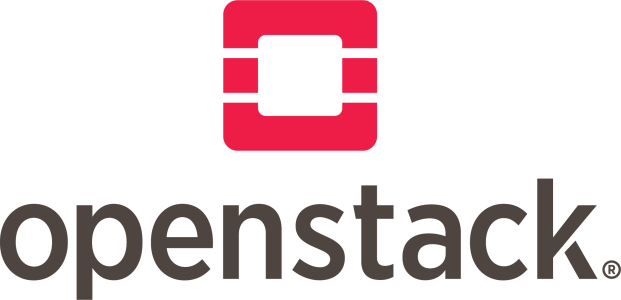Installing and configuring OpenStack on a Cloudnium.net KVM VPS involves several steps. Here’s a detailed guide to help you through the process:
Prerequisites
- VPS Requirements:
- A KVM-based VPS with sufficient resources (at least 2 CPU cores, 4GB RAM, and 40GB storage).
- A clean installation of a supported Linux distribution (preferably Ubuntu 20.04 LTS or CentOS 8).
- Access:
- Root or sudo access to your VPS.
- An SSH client to connect to your VPS.
Step 1: Update Your System
First, ensure your system is up to date.
For Ubuntu:
bashCopy codesudo apt update
sudo apt upgrade -y
For CentOS:
bashCopy codesudo dnf update -y
Step 2: Install Necessary Packages
Install required packages and dependencies.
For Ubuntu:
bashCopy codesudo apt install -y software-properties-common
sudo add-apt-repository -y cloud-archive:wallaby
sudo apt update
sudo apt upgrade -y
For CentOS:
bashCopy codesudo dnf install -y centos-release-openstack-wallaby
sudo dnf update -y
sudo dnf install -y python3-openstackclient
Step 3: Install OpenStack Packages
Install the OpenStack components. The most common installation is the all-in-one for testing and small-scale environments.
For Ubuntu:
bashCopy codesudo apt install -y openstack
For CentOS:
bashCopy codesudo dnf install -y openstack-packstack
Step 4: Run Packstack (CentOS Only)
If you are using CentOS, you can use Packstack to deploy OpenStack.
bashCopy codepackstack --allinone
Step 5: Configure OpenStack (Ubuntu Only)
For Ubuntu, you need to manually configure OpenStack services. Start by configuring the database:
- Install MariaDB:bashCopy code
sudo apt install -y mariadb-server python3-pymysql - Configure MariaDB:bashCopy code
sudo mysql_secure_installationEdit the MariaDB configuration file (/etc/mysql/mariadb.conf.d/99-openstack.cnf):bashCopy code[mysqld] bind-address = 0.0.0.0 default-storage-engine = innodb innodb_file_per_table = on max_connections = 4096 collation-server = utf8_general_ci character-set-server = utf8Restart MariaDB:bashCopy codesudo systemctl restart mariadb
Step 6: Install and Configure Keystone
- Install Keystone:bashCopy code
sudo apt install -y keystone - Configure Keystone:bashCopy code
sudo keystone-manage db_sync sudo keystone-manage fernet_setup --keystone-user keystone --keystone-group keystone sudo keystone-manage credential_setup --keystone-user keystone --keystone-group keystone sudo keystone-manage bootstrap --bootstrap-password ADMIN_PASS \ --bootstrap-admin-url http://localhost:5000/v3/ \ --bootstrap-internal-url http://localhost:5000/v3/ \ --bootstrap-public-url http://localhost:5000/v3/ \ --bootstrap-region-id RegionOne - Configure Apache:bashCopy code
sudo apt install -y apache2 libapache2-mod-wsgi-py3 sudo cp /etc/keystone/apache2/keystone.conf /etc/apache2/sites-available/ sudo a2ensite keystone sudo service apache2 restart
Step 7: Configure Other OpenStack Services
Repeat similar steps for other OpenStack components like Glance, Nova, Neutron, etc. Each service requires its database and configuration.
Step 8: Source Admin Credentials
Create an admin-openrc.sh file to simplify environment variable setup.
bashCopy codeexport OS_PROJECT_DOMAIN_NAME=Default
export OS_USER_DOMAIN_NAME=Default
export OS_PROJECT_NAME=admin
export OS_USERNAME=admin
export OS_PASSWORD=ADMIN_PASS
export OS_AUTH_URL=http://localhost:5000/v3
export OS_IDENTITY_API_VERSION=3
export OS_IMAGE_API_VERSION=2
Load the credentials:
bashCopy codesource admin-openrc.sh
Step 9: Verify Installation
Run some OpenStack commands to ensure everything is configured correctly.
bashCopy codeopenstack token issue
openstack service list
Conclusion
Setting up OpenStack is complex and requires careful configuration of each component. This guide provides an overview, but detailed steps for each service configuration can be found in the official OpenStack documentation. Ensure you follow the specific guides for each component (Keystone, Glance, Nova, Neutron, etc.) to complete your OpenStack setup.